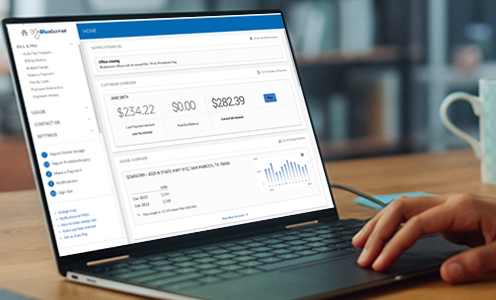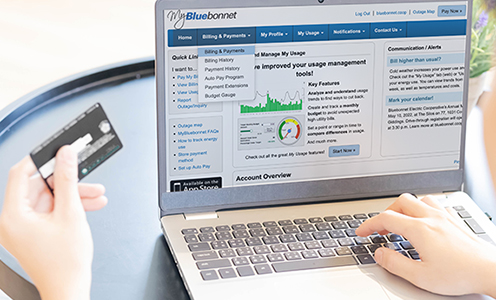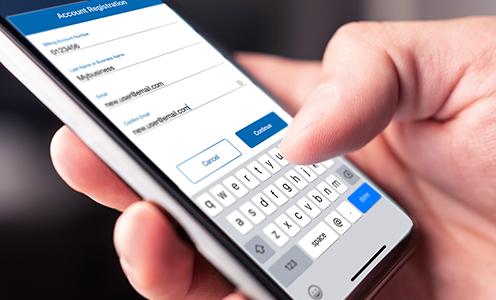Welcome to MyBluebonnet
It's your hub for handling business with Bluebonnet, monitoring your energy use and more — just log in to start.
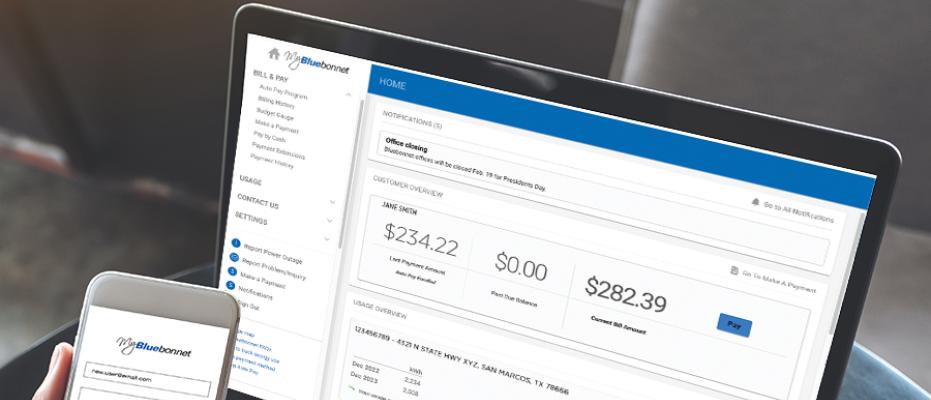
A guide to your online account features
Doing business with Bluebonnet is a breeze. MyBluebonnet is your online account where you can pay a bill, see current and previous months’ bills, set up automatic payments, track your energy use and much more.
You can set up and access your account information on a computer or tablet or by using our MyBluebonnet mobile app on your smartphone.
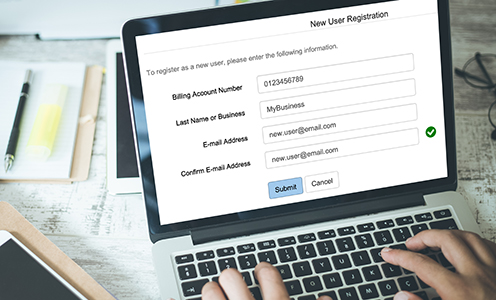
Set up an account online
Create a new account through our online web portal. Take care of your business with Bluebonnet anywhere, anytime.
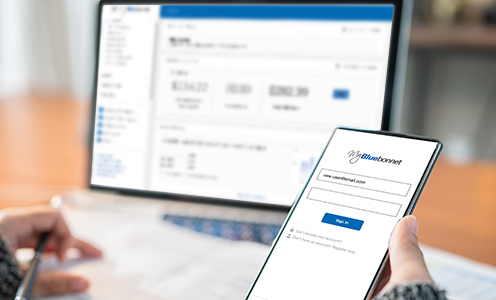
Payments & account management
Learn how to make a payment online or through our mobile app.
MyBluebonnet online video tutorials
Setting up an account
Paying with Quick pay
Tracking electricity usage
Two-factor authentication
Making payments online
Click here, select “Can't access your account," and you select the "Recover Registered Email" tab. You will be asked to enter your account number and last name (or business name). Click “Continue.” Then, answer the security question (either the amount of your most recent bill or your ZIP code), and click “Submit” again. Your login screen will appear with your email address populated in the username field.
Click here to go to the “Reset Password” tab. You’ll be asked to enter your account number, last name or business name on the account, and the email associated with your account. Click “Continue.” You’ll answer a security question (either your billing ZIP code or the amount of your most recent bill). Afterwards, you can enter and confirm a new password.
Log in to your account, click on the “Settings” menu, “Security,” and then click the "Email" tab. Add your new email address and click "Update."
Your account number is located on your Bluebonnet bill, on your MyBluebonnet account or you can get your account number by calling member services at 800-842-7708 from 8 a.m. to 5 p.m. Monday through Friday.
Mobile app
You can report an outage from the app home screen, see an overview of your account, your energy use and request services.
Click “Bill & Pay” to see your account balance and pay your bill. The “Usage” tab shows your power use and options for monitoring your electricity.
“Notifications” give you additional information about your account status, special messages from Bluebonnet and emails sent from Bluebonnet.
Click the “More” tab to store a payment method, sign up for paperless billing, update your contact information, contact Bluebonnet or track the status of outages or issues you have reported. You can enable two-factor authentication for additional account safety in "Security."
We recommend you download the mobile app. It is built to look and function best on a mobile phone.
We recommend you go to bluebonnet.coop on a web browser on your tablet. Your online account works best on a larger screens, while the mobile app is optimized for use on a smart phone.
Payments & account management
Go to the “Settings” tab and select "Stored Payment Accounts" to add and change saved payment methods. If you make a payment on the same day, you have the option to save that method during the bill payment process.
With Bluebonnet’s Auto Pay Program, your electric bill is automatically drafted from your bank account or charged to a debit or credit card each month. No more worrying about due dates or late fees. An email is sent each month with the total amount due and the date your payment will be drafted. Enrolling is easy — simply follow the steps here to sign up online. You can also enroll on the MyBluebonnet app or through our automated phone system.
Log in at bluebonnet.coop, click the “Settings” tab, then the “Paperless Billing” tab. Toggle the “Paperless” button to the right and click “Yes.”
On the mobile app: log in, click the “More” tab at the bottom, click “Settings,” and then “Paperless Billing.” Toggle the button to the right and click “Yes.” More details
Any member with an email on file with Bluebonnet now automatically receives an email with bill information. You will still get your paper bill in the mail usually a few days after you get the email. However, if you sign up for paperless billing, you will no longer receive a bill in the mail.
You can manage and pay your individual electric service accounts with Bluebonnet by selecting the "Bill & Pay" tab, then "Make a Payment" in your online account or selecting the "Pay Partial Amount" option on your mobile app. From there, you can choose which accounts to pay, adjust the payment amount and schedule when the payment will be processed.
Log in to your MyBluebonnet account and go to the "Usage" tab in the left margin. There are several options for viewing your usage history.
The Usage Explorer provides a detailed overview of your past and current electricity use. With the Usage Comparison feature, you can compare the power usage history of two bills side by side. The Average Usage option shows your typical electricity consumption over a selected time period. The usage tools include various options such as viewing by month, day, or hour, selecting a date range, analyzing data by power consumption or cost, and displaying outdoor temperatures during that period.
Log in and go to the “Usage” tab on the mobile app. Your daily usage, in kilowatt-hours, will display across the top of the screen. Click the period you'd like to view. Then, a graph will display your daily usage, side by side, and a black line will show the average daily temperature throughout the period.
Log in to MyBluebonnet on bluebonnet.coop, go to "Settings” and then “Manage Notifications.” Below "Usage Alert," click “Options” and follow the prompts.
On the mobile app: go to “More,” “Settings”, and then “Manage Notifications.” Click on “Power Usage Alert,” “Add New Alert”, and set your thresholds. Then, click “Continue” to select a contact preference and click “Save.”
To enhance the security of your account, we offer optional two-factor authentication. This feature provides protection against unauthorized access, minimizing the risk of fraud and preventing cyberattacks. You can sign up by accessing "Settings" then "Two-Factor Authentication" when logged in to your account and set up additional approval methods such as an authenticator app, text message or email.